Track Your Finances For Free – Introducing Money Dashboard
Do you like pie charts?*
Do you like tracking your expenses, yet dislike filling in tedious spreadsheets and copying all your data from your online banking website every month?
Do you like free stuff and cashback!?!
*A rhetorical question obviously; I am pretty certain everybody loves pie charts.
Well if you do I have some great news for you, you can do it all automatically using a not so new piece of web software shanniganary called Money Dashboard.
Introducing Money Dashboard
It would seem this has been around for a few years already so I am extremely surprised I haven’t come across it on any UK personal finance websites by now! There are some great features on this nifty bit of kit, and while not being perfect (it is free remember!!!) it is clearly a mature product that has been improved on over time. I actually stumbled across it in the end while searching the Top Cashback website looking for free stuff that gives you cashback**. I was pleasantly surprised that there are quite a few things in this category (filling out an insurance quote with no obligation to buy, etc…) but one of the best cash back amounts was this intriguing thing call Money Dashboard.
To receive cashback of £8.40*** simply follow these steps:
- Sign up to Top Cashback** (or just log in if you already have an account)
- Search for Money Dashboard
- Click through into the offer and then on the “Get Cashback Now” button, which takes you out onto the Money Dashboard website
- Sign up to a Money Dashboard account, then add the details of at least one of your bank or credit card accounts
- That’s it! Your cashback will be added to your Top Cashback account.
***If you haven’t got a top cashback account I realise that £8.40 doesn’t sound like a ton of money. However you can do a lot of your purchases through here, and it does start to add up very quickly. You just need to remember before you buy anything to check whether you can buy it through top cashback! Also it can take a while before you can withdraw any money, but the best thing is just to forget about it for a while (say 1 year) then withdraw a huge chunk as a little bonus, to help pay for a holiday, or maybe even buy some shares 😉
How to use Money Dashboard
It’s pretty self explanatory, so at the risk of stating the obvious here are some notes on how you should set up your Money Dashboard and ideas on where it will come in very handy:
- Make sure you add all of your credit card, savings, and current accounts. There are loads of banks and credit card providers on there, I am actually very impressed at the coverage, and would be very surprised if you have an account that isn’t on there. (You can even add a manual entry account if not though)
- When you first add an account, it will download transactions from the last month or two (I can’t quite work out how far back it will go, I think it probably depends on each bank: how much past data they offer that is readily available). It’s a shame it won’t go back, say 6 months, because that would have really helped me out in tracking my last 6 months expenses in detail, which is looking like a project doomed to the “to busy to do” pile. The good news is of course in 6 months time I will have some really solid data on my expenses, and it will have taken me practically no time at all to set any of it up. Death to the budget spread sheets!
- Every so often, maybe once a week, (although once a month would work fine as well) you should log into Money Dashboard and press the refresh button on all of your accounts. This will keep it up to date but now you will have some “untagged” transactions, that will need to be tagged properly if you want to track where your money is going properly. Tags are simply categories of spending, and each one has sub categories. For example: Going Out -> Dining and Drinking. This is why it is worth doing this once a week because if you leave it a month, you might forget why you drew that random tenner out of the bank nearly a month ago. See screenshot of tagged and untagged transactions below:

- They send you a weekly email update on your spending (this could be a good reminder to have a look and tag your transactions as in the above point).
- Every Month you should also review what areas you spent in by looking at the pie chart. If anything looks particularly high it is obviously worth drilling into and investigating further. You can do this very easily by clicking on segments of the pie. Mmmm pie.
- You can also view the top spending categories chart, see screenshot below

- After, say, six months (by doubling expenses), or if you want to wait then when you have a full year, you can get an overview of your income and expenses. This will make it a lot easier to work out how many years and/or what pot you need to save up for, before you reach Financial Independence. Ace or what?! You can also view your spending categories at a macro level so if you need to cut down on anything in particular, it should be fairly obvious!
- Other positives: As well as all of the great functionality provided as stated above, I emailed them a few questions on usage and feature improvements, and I am glad to say they got back to me very quickly (this was from my private email account and I didn’t mention I was going to write about this on the blog, or even that I had a blog). So thumbs up on that count as well.
The Negatives
It wouldn’t be a fair review (is this even a review? Ok, I guess it is!) if I didn’t point out the things that niggled me a bit:
- You can’t add custom tags at this point in time, but the current amount of tags they have should be comprehensive enough for most folk
- The only other thing is you can’t seem to (well I can’t see a way of) splitting transactions into 2 or more separate tags
For example if I got £40 cash out and spent £20 on clothes (haha!) and £20 on beer (that’s more like it!) then there is no way to split that £40 transaction into the two separate tags it should get, which would be Clothes -> Clothes, and Going Out -> Dining and Drinking. Bit of a shame, but another reason to just remember to put as many of your purchases as possible on a debit or credit card (the credit card only if you are accumulating points, cashback, or stoozing of course!)
Conclusion: Give It A Go!
I am still learning the system as only been using it for 2 months, but it seems very intuitive and I am sure there are some hidden power-user features I haven’t even found yet. If you have been looking for some free finance tracking software like Mint, Youneedabudget, and so on that all the US based PF bloggers tend to rave about, then give this a go by signing up via Top Cashback and earn £8.40, I’ve really enjoyed it so far! Glad to see that the UK has (finally!?) got their own version of this type of software! Oh and did I mentioned IT’S COMPLETELY FREE!?
And… if you have been using this already, let us know how you’ve been getting on? And are there any extra tricks or features you can tell us about? (Also… why the hell didn’t you tell me about it already!?)
Does anyone use any other financial software, free or otherwise, that they’d recommend!?
Let’s start the discussion below!
** Links marked with the double star in this post are affiliate links. I may receive a small fee if you sign up via this link, if you do, may I plant a most gratuitous thank you e-kiss upon your lovely face! (No?! Ok then. Just “thanks” will do!)


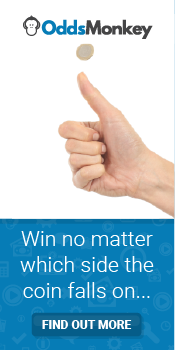

Discussion (46) ¬
This has been on my radar for quite some time now, however I’m extremely weary of the bank account access this requires to be automated. I contacted my bank (First Direct) who confirmed that linking this service to my account would be a breach of their terms + conditions resulting in me losing the fraud protections.
It looks like a great service, however I shall continue to avoid until the UK banks agree to your accounts being linked in this way. Its one of the few areas where we are relatively behind compared to our American bank users.
Not really getting the negative vibes on this one if I’m honest… Seems like the UK branch of the Mustachians need a shot in the arm of the optimism gun!?
Let’s put it this way, if anyone had been ripped off via one of these services, it would have been big news by now. As Nyul mentions below they are run via Yodlee which has been around for years, it’s not a new unknown entity in the slightest.
Sounds like FD are just saying that to cover their asses to me, they’d be stupid to not say something like that if directly asked.
I get what you’re saying, but I’d rather not be the (granted; first) person to have their account hacked and the bank refuse to compensate. The time required to manually catagorise within Excel is a small price to pay for the piece of mind.
Any chance of a post on how to efficiently do this via Excel over at your place then? And/or a spreadsheet template? (I’m being really lazy now as you can probably tell) 🙂
I’ve yet to find an easy way to do this from (say) 5 different accounts, even if you export to csv format, the columns are sometimes in a different order and labelled differently, so combining many accounts into one still takes some formatting. Multiply logging in to each one, downloading csv, formatting, then categorising each transaction by however many accounts you have, is no mean feat in my book. Maybe I was doing it all wrong though 🙂
I tried MD a while back and didn’t get on with it unfortunately. More recently I tried out Billguard (mobile only) and I absolutely love it. It shows a notification when a new transaction appears, I can categorise it with a couple of taps, and run simple reports on spending, comparing months. I’ve no clue why no-one built such a simple, easy to use and useful app before.
Cheers for the suggestion Nyul, I’ll check out Billguard but personally prefer to check things on the big screen, so can’t see me using it long term unless they offer a desktop/laptop interface at some point. Are there any extra features over MD that software has that made you prefer it, if you don’t mind me asking? Thanks!
I have previously only used desktop ones and Billguard made me realise it’s totally unnecessary and now I’d never go back – being able to categorise transactions daily is part of my route and so quick and easy. With MD, Pocketsmith, Microsoft Money, Xero Personal etc it was always a chore. With Billguard it’s quick and fun.
Money Dashboard originally launched with a Silverlight interface which was just the most stupid thing to do. I believe they’ve replaced that now with a normal web interface but when I last used it the whole thing was miserably unusable. Categorising transactions and showing a pie chart is actually very simple, but so many packages make it appear complex. I like Billguard because it makes it looks even simpler. The best part is that previously with Pocketsmith and Xero Personal I looked at the figures once a month, with Billguard I look at least once a week – it has had a noticeable effect on my spending as a result. And it’s free.
Btw re account access there is slight risk that comes with it, but Billguard and MD and most other companies offering such services use Yodlee to gain access to the data, and Yodlee appear to take security very seriously. If they cocked it up and money was taken their business would die a fast and painful death. My business banks with HSBC and they block Yodlee, so my Xero (accounting) package is forced to use HSBCs own bank feeds, which cost £3 per month PER ACCOUNT. So there are downside risks to using feeds through Yodlee, but I’m not optimistic about banks offering secure read-only feeds for free. HSBC are reaming me for £100 a year for access to my own statement data. I’d rather chance it with Yodlee. If First Direct were that concerned they would block Yodlee access.
Thanks for the extra info.
We looked at Yodlee about 5 years ago at my company so know what they are all about. I tried using Yodlee’s own interface about a year ago and just couldn’t get on with it though, and have given up till I found MD.
Glad to hear Money Dashboard is backed up by a long standing and reputable companies technology 🙂
I’m too paranoid for this, & it would be a nightmare to set up given all the “rate tart” accounts I have. (However, my current transition towards the santander 1-2-3 account might mean I can consolidate a little soon).
I’ll be sticking with my cut-&-paste-into-excel & approach for the time being.
Don’t forget your tin foil hat while your filling it in LCIL 😉
In all serious do whatever works best for you, I just couldn’t be bothered to keep up with that in the end!
We use Santander 1-2-3 as well, it really is the best all round account, especially if you have over 3K in there of course! We’ve also set up a couple of the TSB 5% accounts. You can add them all to MoneyDashboard so it’s actually perfect for a rate tart, I have 3 current accounts and two credit cards (for cashback purposes) on there and it is tracking them all in one place with a few clicks. Checking 5 accounts and transferring the data into Excel would take ages (unless there is a sneaky automated way of doing it you know of?)
Cheers!
Man, that scares the bejesus out of me 🙂
I use Quicken 2004 which runs on my computer. I don’t make so many transactions that it’s to much of a bear to enter the suckers, think of the data entry as a slight nudge in the spend less direction!
For all that it would be nice is the banks would sort themselves out and have a unified protocol to download or provide a read-only API that explicitly didn’t let a program make payments or transfers, which would minimise the fraud opportunities greatly.
Haha… I do like that aspect of manual entry that is for sure!
I heard that the old versions of Quicken were ace but it’s gone a bit downhill more recently (is it even available any more!?)
Q2004 is the dog’s ‘nads IMO. It’s when they started trying to rent it to you that they got a right kicking because Brits weren’t ready for that. I have enough trouble with the concept of paying for software and renting it just ain’t gonna happen. I guess too many Brits felt the same, so exit Quicken from the UK market. I believe if you, ahem, query the mighty G for something like quicken 2004 uk the results may be ‘interesting’ – I used this to ungrade my crummy old Quicken 98.
All a money program is is a database of transactions indexed to the accounts and categories and you can run queries on it. This hasn’t really changed for the last 10-15 years. It’s not like there’s been much innovation in double-entry bookkeeping since the Venetians invented it in the 14th century!
Agreed – standardised read-only APIs would be the answer.
A lot of applications work well in the cloud, but using a third party (relatively unknown one too) to directly access your online bank account etc is far too risky. Of course there will be plenty of security in place, but, what a tempting target for obtaining the details of loads of users bank accounts – either from outside attackers or an internal employee….. I’m with ermine, use a good old spreadsheet – you can add as much or as little detail and offers complete personalisation to what you need. What a shame both Microsoft (money) and intuit (quicken) have stopped making these software packages. I guess that just goes to show you how unpopular personal finance is!
Thanks for the comments Mr Moolah (great name btw 🙂 )
Re: Security, please see comments above on Yodlee
If I was already retired I would no doubt keep up with a spreadsheet with out any problems. With full time work and a blog to (try) to keep up to date with, I can do with an integrated solution and MD seems to fit the bill very well. Coming from a web software background, I have every faith in modern technology… whether that faith is misplaced will remain to be seen I guess 😉
Intriguing, I do like pie charts and seeing things all in one place!
I like the breakdown of fuel, supermarket etc.
Signed up via your affiliate link, have considered top cashback for some time so thought I’d take the plunge.
Thanks!
Hi Joe! Glad you are going to give it a pop. Top cashback is pretty cool anyway, you just have to shop around as it doesn’t always have the best offers even after cashback, but if you are already buying something anyway, then it is a total no brainer. The free cashback for certain things you can’t argue with either.
On the Moneydashboard front, they have just given it a slight revamp with even more charts for us all, and it looks better than ever, which is pretty cool!
Cheers for signing up through the aff link, appreciate it!
I want this app on my smartphone.
Billguard!
^What he said^ 🙂
Hi TFS,
Thanks for pointing out to this software.
Do you know if it works only with US banks? Or if it is worldwide? Didn’t take time yet to create an account.
What I would like the most would be to have such an automatic plugin connected to YNAB. That would be best of both world! Data pulled automatically, saved on your laptop, with all the power of YNAB!
Do you know YNAB btw?
Looking forward to discovering more good stuff on your blog!
Best,
MP
Hi MP,
I think it only works in the UK so not for you unfortunately!
I have heard of YNAB but have not had a look at it yet. I’ve kinda gone through the whole process of budgeting manually and cutting back on stuff accordingly (still more to do here though) but am now just interested in tracking expenses retrospectively, so I am not sure YNAB is for me.
Money Dashboard is a simple expense (and income v spending) tracker which allows me to see where my money is going each month and easily work out what my savings %age is. (I might do a post soon on how exactly I am using it in that respect). It also does all the transactions automatically which by the sounds of things YNAB does not, like you say if it did, that would be awesome!
Cheers for stopping by and commenting, all the best!
Actually YNAB has a different purpose than Money Dashboard.
I would compare Money Dashboard to Mint which are two tools to indeed check your finances retrospectively.
YNAB on the other hand is a tool to look at your future – although you can look at the past with nice charting reports.
Regarding transactions, you can still download csv file from your ebanking and import it easily.
It changed the way we plan and track our finances. Can’t convince you until you tried it yourself. Such an awesome tool!
Let me know if you try it out. Their trial version is free for 34 days. Just enough time so it becomes essential.
Great post and comments discussion. I would love to get into a piece of software like this but after Sony and Xbox Live hacking FUBARs and my credit card being repurposed for online gambling on an annual basis, there’s no way I’m breaking T&Cs. Faith – I have none.
The ol’ manual spreadsheet is a chore but there’s something about the discipline involved that makes me think it helps me stick to my frugal guns. I’m always worried I’ll backslide if things get too easy.
Hi TA, thanks for stopping by!
About your credit card getting abused so often, you are either very unlucky or must have used it on a dodgy website (or getting it swiped in real life)…?
I have never had anything like that happen, and ironically I have about 30+ online gambling accounts (no, they aren’t registered using your card before you ask 🙂 ) and do many online transactions.
Also surely if you are paranoid about that you shouldn’t be using cards online at all, or even in real life for that matter? You should be queing up at the bank to get your cash out each week and only spending in cash. But then you might get mugged!? Where do you draw the line? 🙂
Anyway all that is moot as I agree with the point about discipline, and definitely do whatever works for you. I used to do forecast budget spreadsheets but to be honest we always used to go over and it just caused more hassle than it was worth, I much prefer the “Look back and see where we can improve” method, and MD is great for that.
Hi TFS,
That’s exactly why I think such softwares aren’t good for us FI/ER wannabee!
When you look back, it’s the past and you can’t do anything anymore about it!
Then comes other softwares allowing you to look forward and plan a budget.
Thanks for this kind of software, I’m gathering so much money I couldn’t have thought possible to save monthly beforehand.
I would love you to try out http://www.youneedabudget.com/ and give me your feedback in exactly 30 days of usage.
I will soon post an article about how much money I saved in 2014 thanks to this piece of software. Keep you posted as soon as it is online 😉
Enjoy Christmas holidays and New Year time.
Yours,
MP
Hi MP, I am sensing that you like YNAB software 😉
At the risk of sounding hard headed* – I just can’t see that working for me, since it is no different to what I used to do when doing my own personal forecast spreadsheets manually. OK, it might make the process a lot smoother and easier for me to do, but my main issue with this method is that there are always, (and I mean always!) unexpected expenses that put one over budget. E.g. your car breaks down: barring YNAB predicting the future it will not be able to account for this. I assume it has different saving pot features whereby you save into it each month for car maintenance and then if your car breaks down, you are not screwed, but if you have a large cash buffer this is not an issue anyway.
Having said all of that… I look forward to your more in depth post and being persuaded to give it a go properly 🙂
*I think it’s fair to say that most commenters on here so far seem to have found their preferred method of personal accounting already and are not about to switch! 🙂 Hopefully the post and subsequent comments are a great resource for any readers that have not found something that works yet though.
Hi TFS,
Thanks for the reply. And no issue with hard headed, that’s why Internet exists: share opinions with others!
The point you raise is a good one because that’s why I find YNAB to be so great: you aren’t locked once you go over budget or if you prefer to have a cash cushion, or to deal with unexpected issues on the go.
YNAB is planned so you can deal with that smoothly!
They explained it way better than me in this short introduction video:
Because that’s all the power of YNAB: it’s not only a spreadsheet, there is also a 4-rules methodology that goes along with it.
I’ll keep you posted once I wrapped-up my blogpost about it!
I wish you a very good first day of 2015!!!
MP
I’m not paranoid. I just know they’re all out to get me. Boom-tish. Credit cards are very safe as I know the credit card company or bank is likely to sort out any issues very quickly – as long as I haven’t broken the T&Cs. So I draw the line right about there.
As a compromise does MD allow me to manually input so I can enjoy all the lovely graphs?
@The Accumulator: if you wanna get more than just enjoying the lovely graphs – like getting to save at least 50% of your net income – just try this other software out => http://www.youneedabudget.com/ (and no I’m not part of this company. It’s just that it changed so much my vision of the money + changed so much my life at all).
Yours,
MP
Touche TA 🙂
Unfortunately doesn’t look like you can right now according to this:
http://help.moneydashboard.com/entries/21915242-Can-I-add-historic-statements-to-my-account-
But what I would say is that in the 6 months since I have been using it the software has massively improved already, so the development team are obviously doing a bloody good job, and are listening to user feedback. Might be worth adding your own “+1” for the feature on that link above, I am sure they will add that feature sooner rather than later!
Thanks for the replies MP and TFS. Will have a tinker with both applications when I get the chance. MP, I just scraped over 70% this financial year (thanks to TFS for giving me the correct formula a while back). Won’t do quite so well this year but it can be done just with a spreadsheet and a hyperactive frugal gland.
@The Accumulator the tool is definitely not the thing that will end up having you early retired.
Spreadsheets or whatever other softwares can do the trick!
Let me know if you try YNAB one day. I would be glad to get your feedbacks!
Anyone else started to use this tool yet?
People still nervous about security?
Personally I find the tool easy to use and addictive!
Was pretty good while I was using it. Really like seeing which categories are the cause of the most spending!
I’ve moved over to ‘On Trees’ now – not that Money Dashboard didn’t do the job, I just like the user interface on ‘On Trees’!